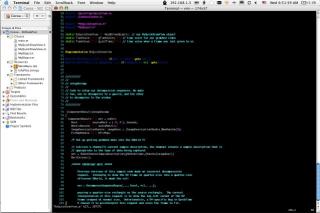Edit: I wanted to state that I was very sleepy when making this page, I really do like ten code or Xcode :) and really enjoy the pointy clicky style sometimes I have to say pragma marks are slick "pragma mark - " thanks to my friend matt for reminding me of that, is an especially nice little feature, I guess I get bored really easy and just like to change every minute or so. Anyway I then went to find tips and there were not many so I decided to compile this. Ok that's all.
I broke things down for impatient people like myself:
1. use xcodebuild to build a target from the command line.
Note:
Building from the command line gives you additional flexibility (and less headaches) compared to building from within the Xcode IDE.
When you build from the command line,
xcodebuild
uses the first target in the projectâs target list and no build style, unless you specify a target or build style with a command-line option.
2. running xcodebuild as the root user = preferences you set in the Xcode Preferences window are not used.
Preferences are stored per user, and there are no preferences stored for the root user (unless you logged in as root and used Xcode at some point).
3. To build a target using
xcodebuild
, use the
cd
command to change to your projectâs directory and enter the
xcodebuild
command with any command-line options you wish to specify.
The projectâs directory contains your projectâs .xcode file.
For example, if your project is in
~me/Projects/MyProj
, enter
cd ~me/Projects/MyProj.
To build a product suited for deployment and install the product in its final destination path.
1. use the
xcodebuild
tool with the install option, which places the product in the distribution root specified by the DSTROOT, Installation Path (INSTALL_PATH), and Deployment Location (DEPLOYMENT_LOCATION) build settings.
To install a framework in /Library/Frameworks, configure the build settings as shown below.
[ Build setting name ]--------------------[ Value ]
[ DSTROOT ]--------------------------------[ / ]
[ INSTALL_PATH ]----------------------------[ $(LOCAL_LIBRARY_DIR)/Frameworks ]
[ DEPLOYMENT_LOCATION ]-------------------[ YES ]
The DSTROOT build setting can be set only in the xcodebuild command-line specification:
% sudo xcodebuild install -buildstyle Deployment DSTROOT=/ INSTALL_PATH=/Library/Frameworks DEPLOYMENT_LOCATION=YES
See the xcodebuild man page for information on the available options and command usage. For details on framework placement, see âFrameworksâ in System Overview.
Note:
this was all borrowed from apple's page